Introductiona quick introduction
created: August 2025
by Pixelwars
Thank you for purchasing our theme. If you have any questions that are beyond the scope of this help file, you can sign in to our support forums with your Item Purchase Code. And please rate the theme on ThemeForest if you liked it. Thanks so much!
- Pixelwars Team
Support Forums
Any questions that are beyond the scope of this help file, use support forums.
Rate Theme
If you liked the theme you can rate it on ThemeForest in your downloads menu.
Getting Startedthings to know before get started
We assume you have basic knowledge of WordPress. In this doc you will learn how to setup, use and customize the theme.
Useful Resources
We've assembled some links to get you started:
Learn WordPress: Level up your WordPress skills.
- (Video) How to Find Help with WordPress
- (Video) WordPress Dashboard Overview
- (Video) How to Install a Theme
- (Video) How to Choose and Install Plugins
- (Video) Using the Theme Customizer
- (Video) Using the Media Library
- (Video) Intro to Publishing with the Block Editor
- (Video) Intro to the Block Directory
- (Video) Using WordPress in Other Languages
WordPress Documentation: A variety of resources to help you get the most out of WordPress.
- Getting Started: Learn about WordPress, both as a free software, and a community.
-
Basic Administration: Learn about your website's settings, permalinks, and other useful features.
- Administration Screens
- WordPress Block Editor - Blocks
- Pages Screen - Pages in WordPress
- Posts Screen - Posts Categories Screen - Posts Tags Screen
- Comments Screen - Comments in WordPress - Comment Moderation - Avatars
- Media Library Screen - Media Add New Screen - Edit Media
- Content Visibility
- Settings General Screen
- Settings Writing Screen
- Settings Discussion Screen
- Settings Media Screen
- Settings Permalinks Screen
- Customizing: Find the right plugins, widgets to make your site match your needs.
- Maintenance: Backup, PHP versions, streamlining or even automating your regular tasks.
WordPress Support Forums: Community-based Support Forums are a great place to learn, share, and troubleshoot.
- Fixing WordPress Forum: For any problems encountered after setting up WordPress.
- Requests and Feedback Forum: Feature requests; criticism.
- Everything else WordPress Forum: For relevant questions and problems not covered in the other forums.
Free Plugins: The WordPress Plugin Directory is the largest directory of free and open source WordPress plugins. Extend your WordPress experience with plugins.
Installationinstall theme
Install Theme
- Unzip the downloaded package from Themeforest and you will see the theme is under Theme folder in the package.
- Install the theme via WordPress admin panel.
- Go to: Appearance > Themes > Add New > Upload.
- You will see file upload form below, click on Choose Files button
- From there go to the directory where you have unzipped the package, then navigate to Podkest-package-v1.0.0(version may change)/Theme/1-Parent Theme and then select Podkest.zip file
- Install and activate the theme.
Note: This theme's file size is over 10 MB. Some hosts don't allow to upload over 8 MB. So, if you see an error message for the above way, please try the below ways.
OTHER WAYS TO INSTALL A THEME
Note: This theme uses custom image sizes. If you have images in your Media Library, run Regenerate Thumbnails plugin once. Install and activate the plugin then go to Tools > Regenerate Thumbnails.
Child Theme (for advanced users who are familiar with coding)
Child theme inherits the functionality and styling of the parent theme. Child theme is the recommended way of modifying the parent theme.
- This package includes a child theme.
Sample Datademo content
Import Demo Data
Importing demo data (posts, pages, theme settings, etc.) is the quickest and easiest way to set up your new theme. It allows you to simply edit everything instead of creating content and layouts from scratch.
System Requirements
Check out here for the system requirements you need in order to import demo data and use Elementor page builder. (If you are not sure whether or not your server support this, contact your host.)
Import Methods
There are two methods. Choose one of them. Some times low file upload size limit can stop you from uploading/importing files. In this case, you need to increase it. See this article for how to do it.
Method 1:
- Go to Appearance > Install Theme Plugins page. Install and activate recomended plugins one by one.
- Go to Appearance > Import Theme Demos page, and import a demo.
Method 2:
- Go to Appearance > Install Theme Plugins page. Install and activate recomended plugins one by one.
- Go to Tools > Import page.
- Choose the WordPress system. WordPress might offer you to install the "WordPress Importer" plugin, if you haven't installed it before do it now. Then run the importer.
- Once you've installed the "WordPress Importer" plugin, browse to the package folder, choose an XML data file under Sample Data folder, then upload and import it.
- Go to Appearance > Menus page. In Manage Locations section, select imported menu and save changes.
Elementor Settings
Go to Elementor > Settings page. In General section, disable default colors and fonts to use theme style.
Regenerate Thumbnails
This theme requires different thumbnail sizes. Install and activate Regenerate Thumbnails plugin. Go to Tools > Regenerate Thumbnails page, and run the plugin once for all attachments. Then, deactivate Regenerate Thumbnails plugin.
Permalink Settings
Permalinks are the permanent URLs to your individual pages and blog posts, as well as your category and tag archives. A permalink is the web address used to link to your content.
- Go to Settings > Permalinks page.
- Set the "Post name" option as permalink structure.
- Save changes.
For more information
Customizationpersonalization
Customizer
This theme supports WordPress's Customizer feature. In the Customizer, related settings are grouped under the same section. Therefore, finding a setting is very easy.
With the Customizer, you can customize almost every aspect of your theme. While doing so, you can see the changes live on your website.
You can set your logo either as plain text or as an image. You can also configure your main navigation menu and widgets with the live preview.
We especially recommend adjusting the color settings to align your website's color scheme with your business or logo. If the default color settings work well for you, there is no need to change them.
You can always access the Customizer by going to "Customize" under the Appearance menu.
Fonts with Elementor
For controlling your font choices in a single place;
Check: Elementor > Settings > General > Disable default fonts. This will make all the fonts in the Elementor pages inherit from theme fonts selection which are located in Customizer, so when you decided to change any font in your design, instead of changing all the titles font one by one in Elementor, you will be able to change the fonts for all headings or body text from a single option in Customizer.
If Customizer doesn't satisfy your needs you may also use Theme Style option in Elementor to set global style options for your entire Elementor Pages; https://elementor.com/blog/introducing-theme-style/
How to Create Multi-Column Form Layouts in WPForms
https://wpforms.com/docs/how-to-create-multi-column-form-layouts-in-wpforms/
For more information
Elementorpage builder
Quickly create amazing websites for your clients or your business with complete control over every piece, without writing a single line of code.
Plugin Resources
- Download Elementor
- Plugin Requirements
- Plugin Documentation
- Video Tutorials
- Plugin Support Forum
- Elementor Academy
Elementor Settings
Go to Elementor > Settings > General:
- Disable Default Colors.
- Disable Default Fonts.
When creating a new page, choose Template: "Elementor Full Width".
WooCommerceeCommerce Platform
This theme is coded to be fully compatible with the WooCommerce plugin. You can install the WooCommerce plugin at any time to transform your website into an e-commerce platform. Whether you want to sell digital products or physical goods, it’s all possible with this setup.
There are also numerous free and paid extensions available for the WooCommerce plugin. With these, you can add extra features to your website and build a more advanced structure. This way, you can stay one step ahead of your competitors.
For any questions related to WooCommerce, feel free to ask on the support forum for this theme.
Plugin Resources
WooCommerce Sample Data
Import Demo Data
Importing demo data is the quickest and easiest way to set up your new shop. It allows you to simply edit everything instead of creating content and layouts from scratch.
- Go to "Plugins > Add Plugin" page. In "Popular" section. Install and activate the "WooCommerce" plugin.
- Go to "Tools > Import" page.
- Choose the WordPress system. WordPress might offer you to install the "WordPress Importer" plugin, if you haven't installed it before do it now. Then run the importer.
- Once you've installed the "WordPress Importer" plugin, browse to the package folder, choose an XML data file under "Sample Data" folder, then upload and import it.
Pagesdefault and custom pages
Page Template
This theme has custom page templates you can use for certain pages that have additional features or custom layouts. You can see them in the Template dropdown menu in Page Attributes box of editing screen.
Page Sidebar
You can select sidebar from Sidebar box in editing screen.
Postsblog posts
Here, you will find the essential information you need to create a blog post. Once you have created your blog post, you can publish it on your blog page. If you have any questions about blog page and blog posts, feel free to reach out to us on our support forum. We are happy to assist you!
Let your creativity flow and craft engaging blog posts to share. This will enhance the value of your website and also help it rank higher in search engines.
How to Create a Blog Page
Creating a blog page in WordPress is simple, and you can do it in just a few steps. Here's how:
- In the left-hand menu, go to "Pages > Add New".
- Enter a title for your page, such as "Blog".
- Leave the content area blank (WordPress will automatically display your blog posts here).
- Click "Publish" to save the page.
- Go to "Settings > Reading" in the dashboard.
- Under "Your homepage displays", select "A static page".
- Set your "Homepage" to the page you want as your front page.
- Set your "Posts page" to the "Blog" page you just created.
- Click "Save Changes".
- Go to "Appearance > Menus".
- Select the "Blog" page and add it to your navigation menu.
- Click "Save Menu".
Now, whenever you publish a new blog post, it will automatically appear on your blog page. Happy blogging!
How to Create a Blog Post
- Go to "Posts > Add New".
- Enter a title, write your content, and add images.
- Set featured image.
- Choose a "Category" and "Tags" for better organization.
- Choose an appropriate "Format". (See formats below)
- Click the "Publish" button to make your post live.
Post Formats
The Post Formats feature in WordPress allows you to use different styles and layouts for various types of content. This feature helps your theme make posts more dynamic and user-friendly.
How to Use Post Formats
On the post edit screen, you can choose the format of a blog post. To do this, open the edit screen of a post and locate the "Format" option in the settings sidebar on the right-hand side.
Note: You can change the post format of an already published post at any time. Simply edit the post and select a different "Format" from the options. WordPress will automatically adjust the layout based on the new format, ensuring that your content remains visually appealing.
Supported Post Formats
WordPress provides a variety of Post Formats, each designed for specific types of content. When creating a post, you can enhance its layout using the WordPress Block Editor.
In the block inserter menu, you will find suitable blocks for each post format. For example, the "Gallery" format supports the "Gallery" block, and the "Video" format supports the "Video" block. To quickly find the right block for a format, simply type the format name (e.g., "Image," "Quote," or "Video") into the block search field. WordPress will automatically suggest the most relevant block for your post format.
This theme supports the following WordPress Post Formats:
- Standard: Used for classic blog posts. It may include a title, content, and a featured image. Suggested Block: Paragraph, Heading, Image, List.
- Gallery: Used for posts containing multiple images. Suggested Block: Gallery, Columns.
- Image: Designed for posts that focus on a large image. Suggested Block: Image, Cover.
- Video: Ideal for video content. Supports embedded videos from platforms like YouTube and Vimeo. Suggested Block: Video, Embed.
- Audio: Ideal for audio files, podcasts, or music sharing. Upload an audio file through the "Media Library" or embed it using an embed code. Suggested Block: Audio, Embed.
- Aside: Suitable for short, informal content or announcements. Suggested Block: Paragraph, Pullquote.
- Status: Short status updates, similar to social media posts. Suggested Block: Paragraph, Quote.
- Quote: Highlights a quote, usually displayed with special typography. Suggested Block: Quote, Pullquote.
- Link: Highlights a single external link. Suggested Block: Button, Paragraph with a Hyperlink.
- Chat: Formats text to resemble a conversation or chat log. Suggested Block: Paragraph. (See below example)
Example for Chat format
JOHN: Hey there MARY: Aye, matey! JOHN: Huh?
Blog Sidebar and Post Sidebar
Sidebars allow you to display additional content alongside your main blog page and individual posts. This can include widgets/blocks such as recent posts, categories, search bars, social media links, and advertisements.
Sidebars help improve navigation, user engagement, and monetization. Customize them to match your site's design and audience preferences.
Enabling the Sidebars
This theme allow you to enable or disable sidebars through the "Customizer". To check:
- Go to "Appearance > Customize > Sidebar".
- Activate "Blog Sidebar" and "Post Sidebar".
- Click "Publish".
Now you're ready to manage and optimize your "Blog Sidebar" and "Post Sidebar" efficiently!
- Go to "Appearance > Widgets".
- Find the "Blog Sidebar" and "Post Sidebar" widget areas.
- Add widgets/blocks.
- Click "Update".
Sidebar Options
This theme allow you to change the sidebar settings:
- Go to "Appearance > Customize > Sidebar".
Portfolioportfolio posts
Activate Portfolio Posts
Go to "Appearance > Install Plugins". You can see the plugin "Pixelwars Core" in the list. Install the plugin. When you click the "Install" link, it will be installed and activated automatically. Then go to your main dashboard page. Now you can see the "Portfolio" menu.
Portfolio Menu
There are three sub menu under the portfolio menu:
- Portfolio: You can see all portfolio posts in a list. They are listed by the date. So you can change the publish date from publish box in edit screen to change post order in the table. This will also effect item ordering in your portfolio page.
- Add New: Create new portfolio items. (see instructions below)
- Portfolio Categories: You can assign a category to a post in edit screen. Categories appear as filter in your portfolio page. Also you can create multiple portfolio pages with categories. (see instructions below)
Create A Portfolio Post
Portfolio items are similar to blog posts.
- Go to: Portfolio > Add New.
- Enter title and set featured image.
- Assign to a category. This category will be displayed as a filter in your portfolio page.
- Use "Excerp" field to show a short description under the post title in your portfolio page.
- Choose post type from "Format" box. (see formats below)
- Publish your portfolio post. (Edit publish date to change post order)
Portfolio Post Formats
- Standard: Add your content to editor. This type of posts go to single view when click in portfolio page.
- Image: Displays post featured image in a lightbox.
- Gallery: Displays images in a lightbox. Create a gallery from Add Media button above the content editor.
- Audio: Displays an audio in a lightbox. Use browser address url of an audio from SoundCloud. Add the url to "URL" field in Featured Video box.
- Video: Displays a video in a lightbox. Use browser address url of a video from YouTube or Vimeo. Add the url to "URL" field in Featured Video box.
- Link: Enter your custom url to "URL" field in Featured Video box.
Note: You can see a box called "Gallery Type" in edit screen. The type
option effects content galleries when you view your portfolio post in individual
page.
Note: You can turn on above talked boxes from "Screen Options" panel in
upper right side if you do not see them in edit screen.
Portfolio Pages
There are two ways to build one or more portfolio pages.
- Portfolio Page Template: For single portfolio page.
- Portfolio Category Pages: For different portfolio pages. (see multiple portfolios below)
Make A Portfolio Page (with portfolio page template)
This page shows all published portfolio posts.
- Go to: Pages > Add New.
- Enter title.
- Select "Portfolio" template from Page Attributes box.
- Publish the page.
- Add this page to your navigation menu. (Appearance > Menus)
- Also, you can assign a sidebar to this page from Sidebar box.
- Also, you can assign a featured area to this page from Featured Area box. (see featured area section for more information about the featured area)
Note: Add some text to content of the page to show it like a message in
your portfolio page.
Note: Play with post publish date to change item order in your portfolio
page.
Make Multiple Portfolio Pages (with portfolio category pages)
A portfolio category page shows its own published portfolio posts.
- Go to: Portfolio > Portfolio Categories > Add New Category. (parent category)
- Create portfolio posts assigned to this category.
- Add sub categories under this category to filter posts. (assign posts to sub categories)
- Add this portfolio category to your navigation menu. ("Appearance > Menus > Portfolio Categories". Show "Portfolio Categories" list from Screen Options panel in upper right side.)
- Every parent category displays its portfolio posts. So you can have different portfolios in your site.
Note: Add some text to description field of a category to show it like a
message in your portfolio category page. (Portfolio > Portfolio Categories > Edit >
Description)
Note: Play with post publish date to change item order in your portfolio
category page.
Portfolio Options in Customizer
Go to: Appearance > Customize > Portfolio.
- Page Layout: Adjust portfolio page width.
- Grid Type: Change image size in portfolio page.
- Grid Post Width: Adjust post width in portfolio page.
Overflow Images in Content
This setting is used in single view of portfolio posts.
Activate Overflowing Functionality
- Go to: Appearance > Customize > Single Post > Post Media Width.
- Set to "Overflow" option.
Enable Overflowing For Images
- Edit images in your content. Align an image as center from display settings.
Portfolio Sidebar
Control portfolio sidebar from Appearance > Customize > Sidebar:
- Portfolio Category Sidebar: Activate sidebar area for portfolio category pages.
- Portfolio Post Sidebar: Activate sidebar area for single portfolio posts.
Sidebar for Portfolio Page Template: Adjust sidebar from Sidebar box in edit screen.
Portfolio Widget Area: You can see the Portfolio Sidebar widget area listed in the Widgets page under Appearance menu.
Widgetscustom widgets
Custom Theme Widgets
This theme has custom widgets.
- Go to: Appearance > Widgets.
- Drag and drop widgets to widget areas.
Available Widgets
- Main Slider: Display your site's posts. Use in the Featured Area.
- Intro: Show a brief description with an image in the Featured Area.
- About Me: Show a brief description with an image in the sidebar.
- Link Box: Make a link with an image in the Featured Area.
- Social Media Feed: Display your social media feed for available networks.
- Social Media Icon: Add social media icons for your social media profiles.
Note: Check out the Plugins section for "Subscribe" widget.
Intro Widget
Background Self-Hosted Video: You need to upload one MP4 format video.
Background Embed Video: Use an embed code of any YouTube, Vimeo video.
Example: (Vimeo)
<iframe src="https://player.vimeo.com/video/111529240?autoplay=1&loop=1" width="640" height="360" frameborder="0" webkitallowfullscreen mozallowfullscreen allowfullscreen></iframe>
Note: ?autoplay=1 and &loop=1 are optional.
Featured Areawith custom widgets
Available Featured Area Locations
- Blog Featured Area: For blog page.
- Portfolio Featured Area: For portfolio page.
- Shop Featured Area: For shop page. (WooCommerce plugin)
- Page Featured Area: For any page.
Set a featured area for your page from the "Featured Area" section in the page edit screen.
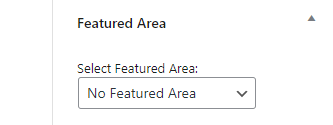
Create A Featured Area
- Go to Appearance > Widgets.
- Add "Main Slider", "Link Box" or "Intro" widgets to a featured area.
- Give title to widgets.
- Save widgets by clicking the "Update" button.
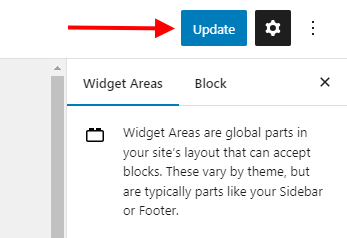
Main Slider Widget
Main Slider displays latest blog posts or sticky blog posts.
How To Make A Post Sticky
Set your post as sticky from the "Summary" section in the post edit screen.
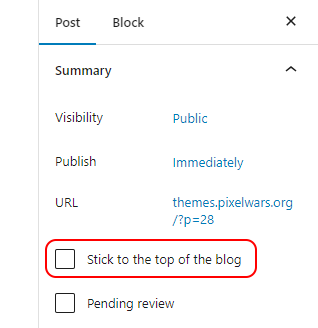
Note: This theme uses custom image sizes. If you have images in your Media Library, run Regenerate Thumbnails plugin once.
Pluginspowerful plugins
This theme is coded to high standards to ensure seamless compatibility with plugins.
While creating the content for the demo site of this theme, we used some plugins. All of these plugins are popular and free. The plugins we selected are extremely powerful. Additionally, these popular plugins have their own support forums. In these forums, the support teams of the plugins respond to all your questions.
Some of the plugins we used with this theme:
- Elementor Page Builder: Instant drag & drop lets you easily place every element on the page.
- Prime Slider - Addons for Elementor: A fast, fully customizable, functional slider builder.
- Qi - Addons for Elementor: The largest free library of custom and fully flexible Elementor widgets.
- WPForms Form Builder: Allows you to create beautiful contact forms for your site in minutes.
Translationlocalization
This theme is ready for localization. We have made every string translatable, use a plugin or an editor.
There is a POT file (Podkest.pot) under languages folder in the theme. It contains all theme texts
to translate. In here, translation is localization. Localization mean is not only changing words
to another language. It is basically changing texts to another texts. For example; if your local
is English (en-US) and in the theme there is title text Browsing Category for
category archives. You can change it what you want like Posts under Category in
your local.
Plugins
- Loco Translate (Recommended)
- Polylang
- TranslatePress
- qTranslate X
- Lingotek
- WPML
Editor
Note: The translation files are located under languages folder in theme folder.
Updateupdate theme
Update Your Theme
Before you update, it is best practice to always make a backup of your theme folder.
Download the new theme package from your ThemeForest account.
The theme is under "Theme" folder in the package.
Choose to upload the theme via Envato Market plugin or via WordPress or via FTP.
Update Your Theme via Envato Market Plugin
The Envato Market plugin can install WordPress themes purchased from ThemeForest by connecting with the Envato Market API using a secure OAuth personal token. Once your themes are installed WordPress will periodically check for updates, so keeping your items up to date is as simple as a few clicks.
Update Your Theme via WordPress
- You need to deactivate your theme in the "Appearance > Themes" section by simply activating a different theme. Once you activate a different theme, you can delete your theme. Don't worry, your content will not be lost. (The translation files are located under languages folder in the theme folder.)
- Then simply upload the new theme file in the "Appearance > Themes" section.
- Once it uploads, choose to activate the theme.
Update Your Theme via FTP
There are two ways of getting files onto your site, and once there, changing them.
- By using an FTP client.
- By using the file manager provided in your host's control panel.
- Go to "/wp-content/themes/" location and backup your current theme folder by saving it to your computer, or you can choose to simply delete it. Your content will not be lost. (The translation files are located under languages folder in the theme folder.)
- Retrieve the new zipped theme file from your new ThemeForest download, and extract the file to get the theme folder.
- Then simply drag-and-drop (Upload) the new theme folder into "/wp-content/themes/" location, and activate the theme in the "Appearance > Themes" section. (Choose to "Replace" the current one if you did not delete it.)
Securitykeep your WordPress site safe
Security Recommendations
Using a WordPress site securely is essential for protecting your website from potential threats. Here are some key security recommendations:
Keep WordPress & Plugins Updated
Always keep WordPress, themes, and plugins updated to the latest versions to prevent security vulnerabilities.
Change Default Admin Username
Avoid using the default "admin" username. Instead, create a unique administrator account and delete the default one.
Use Strong Passwords
Ensure that you use complex passwords for your admin panel, database, and hosting account. Consider using a password manager. Don't re-use the same password on different services, especially if you are using the same username.
Use SSL Certificate (HTTPS)
Ensure your website uses HTTPS with an SSL certificate. Most hosting providers offer free SSL via Let’s Encrypt.
Install a Security Plugin
Use a security plugin like Wordfence, iThemes Security, or Sucuri to add extra protection layers. Important: If you decide to use a security plugin, make sure to activate only one at a time. Running multiple security plugins simultaneously may cause conflicts and errors.
Limit Login Attempts
Prevent brute-force attacks by limiting the number of failed login attempts using plugins like Limit Login Attempts Reloaded.
Enable Two-Factor Authentication (2FA)
For additional security, enable 2FA for your WordPress login to prevent unauthorized access.
Backup Your Website Regularly
Use backup plugins like UpdraftPlus, VaultPress, or your hosting provider's backup service to prevent data loss.
By following these security measures, you can significantly reduce the risk of attacks and keep your WordPress site safe.
Creditsthanks to the creators of this great files
- Animated Resizing Header On Scroll
- Newsletter Envelope Style
- Post Like Heart Icon by Ivan Boyko
- Preloaders
- OwlCarousel
- FitText.js
- jQuery Flex Vertical Center
- Magnific Popup
- Social Photo Stream jQuery Plugin
- fontello
- normalize.css
- jQuery
- fastclick
- jquery validate
- Fluidbox
- Fitvids.js
- css form elements styling
- Article Publishing Guide by Readability
- hAtom 1.0 microformat
- Bootstrap
- Google Fonts
- OwlCarousel2
- Isotope
- CollagePlus
- jQuery Validation Plugin
- imagesLoaded
- AntiSpam for Contact Form
- Navicon Transformicons
- CSS Note Style